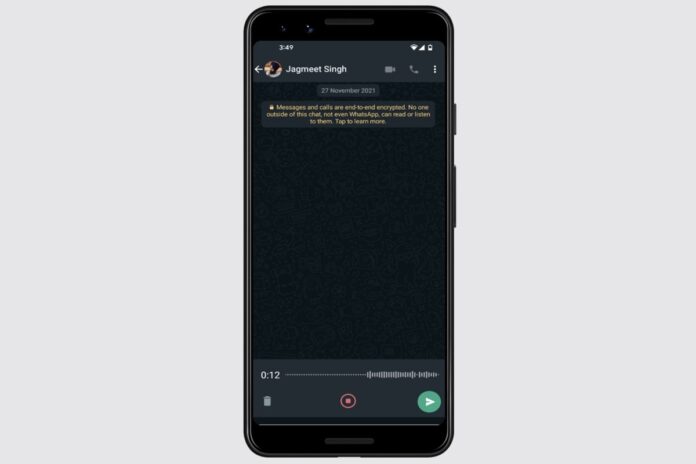Looking for a way to preview WhatsApp voice messages before sending them? WhatsApp this week rolled out a preview voice message feature to let users review a draft of their audio recordings before sharing them with others. You can preview your voice messages before sending them in an individual thread or a group chat. The update helps you avoid sending a voice message that doesn’t make complete sense or needs an update with some correction. You can also play back your voice message before sending to see if your audio is clear.
WhatsApp has introduced voice message preview for all users that are on Android and iOS as well as on the Web or desktop.
In this article, we provide the steps you need to take to preview your WhatsApp voice messages before sending them to your contacts.
How to use WhatsApp voice message preview
Before beginning with the steps to use the voice message preview feature, make sure that you have the latest WhatsApp version on your device.
-
Open an individual or group chat on WhatsApp.
-
Tap and hold the microphone button next to the message textbox and then slide up to lock hands-free recording. On the Web and desktop versions of WhatsApp, you don’t need to slide up as both offer hands-free recording after clicking the microphone.
-
Now, start speaking your voice message.
-
Tap the stop button to finish the recording.
-
Hit the play button to listen to your recording. You can also move to a particular part of your recording by tapping the seek bar.
You can press the send button if your message is appropriate and is ready for sharing. Otherwise, tap the trash can to delete your voice message and repeat the above steps to record one again.
For the latest tech news and reviews, follow Gadgets 360 on X, Facebook, WhatsApp, Threads and Google News. For the latest videos on gadgets and tech, subscribe to our YouTube channel. If you want to know everything about top influencers, follow our in-house Who’sThat360 on Instagram and YouTube.

Spotify Podcast Rating Feature Starts Rolling Out, Lets Users Rate Shows After Listening
Source link