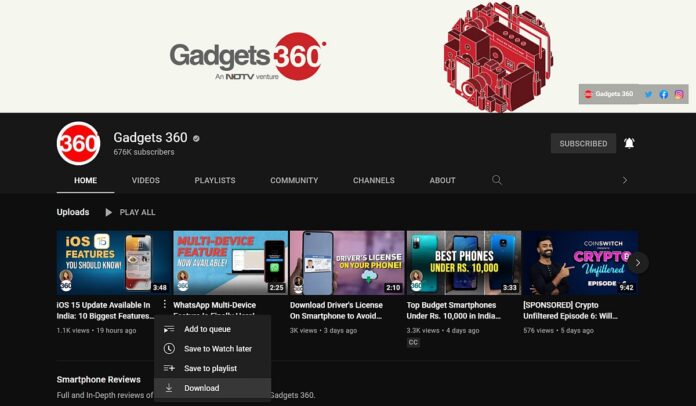YouTube allows users to download videos for offline viewing but there are a few caveats. Indian users (and those in some other regions) can download YouTube videos on their smartphones easily with YouTube’s download option. For free users, this is limited to 720p resolution, and the files are available for 48 hours. Premium users can download the videos at full resolution. But while YouTube downloads were officially limited to mobile users, the streaming platform recently added a feature for offline mode on Desktop too. The only catch is that this feature is limited to Premium users. However not all videos can be downloaded — ones that are set to private viewing are not downloadable and there is also an option for offline viewing that can be disabled by content creators.
How to download YouTube videos on mobile
While YouTube Premium membership allows for downloading content for offline viewing, there are a few videos that users can download outside of the paid membership as well. These videos will be available offline for up to 48 hours only. After that, you’ll need to reconnect your device to a mobile or Wi-Fi network every 48 hours. Reconnecting will allow the app to check for changes to the video or its availability. There are only a few locations in the world where downloading videos is available. India is included in the list, and you check for supported regions on this page. Follow the steps below to download YouTube videos on Android or iOS:
-
Open YouTube app and go to the video you wish to download.
-
Click on the three-dot icon placed below the video. Click on Download Video.
-
Once the download is completed, users can find it in Library > Downloads.
-
If you want to change the download quality, head to Settings by clicking on the profile tab and then click on Downloads. Tap on Download Quality and choose from the available options. While Premium users get the ability to download in higher resolutions, free users can download till 720p quality.
How to download YouTube videos on desktop
Very recently, YouTube introduced the ability to let desktop browser users download videos for offline viewing. The Google-owned platform says the feature will only be supported in computers with the latest versions of Chrome, Edge, or Opera browsers. Unlike mobile, this feature is only available to Premium users on desktop. To download a video on desktop, follow the simple steps below:
- Open YouTube on your browser. Ensure that your browser is updated to the latest version.
- Go to the video that you wish to view offline, click on the three dots menu at the bottom of the video. Click on Download.
- Once the video is downloaded, you can find it in the hamburger menu in the left, in the Downloads section.
- To choose download quality, head to Settings > Downloads. YouTube Premium users can download up full-HD (1080p) quality.
For the latest tech news and reviews, follow Gadgets 360 on X, Facebook, WhatsApp, Threads and Google News. For the latest videos on gadgets and tech, subscribe to our YouTube channel. If you want to know everything about top influencers, follow our in-house Who’sThat360 on Instagram and YouTube.

Netflix Announces Documentary on Events Surrounding Death of Canadian Crypto ‘King’ in India
iPhone 13 Pro and iPhone 13 Pro Max First Impressions

Source link