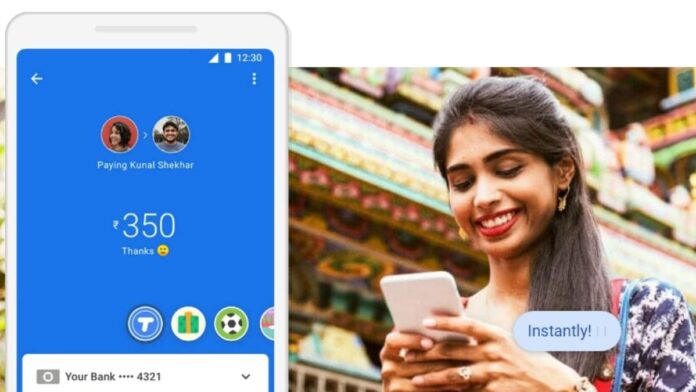Google Pay, earlier known as Google Tez, lets you send and receive money online using four different methods — UPI ID, phone number, bank details and bar code. It allows you to do online shopping, mobile recharges as well as make payments at offline stores. The app enables contactless payments and supports regional languages, so you can choose to access its features in your native language.
If you are new to Google Pay, then here’s a simple guide on how to send money on the app using various payment methods. Take a look below.
How to send money using bank details
- Open Google Pay on your Android or iOS device.
- Tap the New Payment option at the bottom of the screen.
- Choose the Bank Transfer option.
- Now, enter the account number of the person you wish to send money to, re-enter the same account number, fill in the IFSC code and lastly, type the name of the recipient.
- Tap Continue.
- Enter the amount and select the bank account that you would like to use to make this payment.
- Tap Pay and enter your UPI PIN.
- Your payment will be made.
How to send money using phone number
- Choose the Phone number option under Transfer money.
- Now, enter the mobile number of the person you want to send money to or tap the small contact icon to choose the phone number.
- Tap the blue Pay button at the bottom.
- Enter the amount and add a note.
- Now, choose the bank account you would like to use to make this payment.
- Tap Pay and enter your UPI PIN.
- Then, tap submit and your transaction will be successful.
How to send money using UPI ID
- Choose UPI ID or QR and enter UPI ID.
- Tap Verify > Ok.
- Now, tap the Pay button at the bottom.
- Enter the amount and add a note.
- Choose the mode of payment.
- Tap Pay.
- Enter your UPI PIN and it’s done
How to send money using QR code
- Choose the UPI ID or QR option to pay.
- Scan the QR code and enter the amount.
- Now, select the bank account that you want to use.
- Tap Pay, and enter your UPI PIN.
- Click submit.
For more tutorials, visit our How To section.
Has the Redmi Note 10 Series raised the bar in the budget phone market in India? We discussed this on Orbital, our weekly technology podcast, which you can subscribe to via Apple Podcasts, Google Podcasts, or RSS, download the episode, or just hit the play button below.
For the latest tech news and reviews, follow Gadgets 360 on X, Facebook, WhatsApp, Threads and Google News. For the latest videos on gadgets and tech, subscribe to our YouTube channel. If you want to know everything about top influencers, follow our in-house Who’sThat360 on Instagram and YouTube.