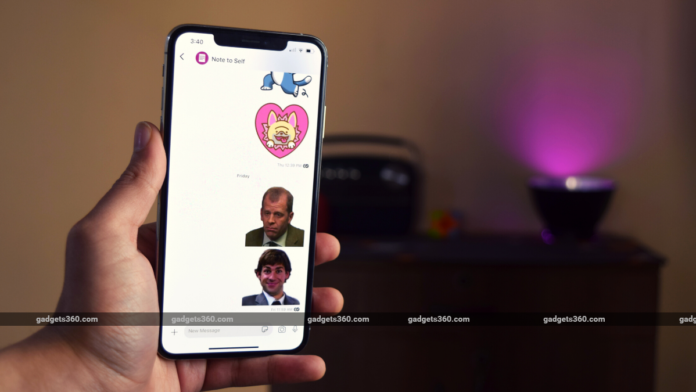One of the most popular features of WhatsApp is the ability to send stickers. If you have migrated to Signal have after WhatsApp’s privacy policy changes, you might have been taken aback by the sparsity of default sticker packs. So here’s a quick guide to downloading some extra stickers and even creating some of your own.
How to access stickers on Signal
Before we tell you how to download stickers for Signal, here’s you can access them in the first place:
Android method
- Open Signal > bring up a chat > Tap the emoji icon to the left of the chatbox.
- Tap the sticker button right next to the emoji button and now you’ll find access to two sticker packs by default.
Tapping the sticker icon will also change that emoji icon on the left of the chatbox to a sticker icon. You can then tap the stickers that you want to send.
iOS method Open Signal > bring up a chat > tap the sticker icon to the right of the chatbox. Now you’d be able to find all the stickers that you have and tapping them will send the stickers.
How to download stickers from SignalStickers.com
SignalStickers.com is a free large third-party collection of stickers for Signal. Here’s how you can download stickers on your smartphone.
Android method
- Open signalstickers.com on your browser > select a sticker pack.
- **Tap Add to Signal > Install.
This will bring up a prompt asking you to open Signal, and then once you tap the stickers icon, the packs would be added automatically.
iOS Method
- Open signalstickers.com on your browser > select a sticker pack
- Tap Add to Signal.
This will automatically add the selected sticker pack to Signal.
Alternatively, you can go to Twitter and search for the hashtag #makeprivacystick and you’ll find the newest stickers in one place. You can then tap the link in a tweet featuring a sticker pack and then follow the same process of installing stickers.
How to create your own Signal stickers
To create your own Signal stickers, you’ll require Signal on a desktop and some photo editing skills. You can download the desktop client of Signal here.
Before you make your own stickers, you need to make sure that:
- Non-animated stickers must be a separate PNG or WebP file
- Animated stickers must be a separate APNG file. GIFs would not be accepted
- Each sticker has a size limit of 300kb
- Animated stickers have maximum animation length of 3 seconds
- Stickers are resized to 512 x 512 px
- You assign one emoji to each sticker
Stickers look good mostly when they have a nice, transparent background and if you want to learn how to get those with a single tap, be it using an online service like remove.bg or even photoshop, we have done a quick tutorial on that too that you can find embedded below.
Once you’re done creating a transparent sticker .png file, it’s time to crop and resize it. To do this, we’ll use a website called resizeimage.net. You can do it on other image editing apps and websites too if you wish. To crop and resize follow this steps:
- Open resizeimage.net > Upload a .png image.
- Scroll down to Crop your image and select ‘Fixed aspect ratio under Selection type > type 512 x 512 in the text field.
- Tick the Select All button > crop the image using the locked in aspect ratio.
- Scroll down to Resize your image > check Keep Aspect Ratio > type 512×512 in the text field.
- Keep everything else unchanged and then click on Resize Image. Here, you’ll find the link to download the png.
You can then download the final resized and cropped sticker and repeat the process till you’ve created a sticker pack. Try to keep the images in a single folder as it becomes easier to upload them later on Signal Desktop.
Now it’s time to upload these stickers on Signal Desktop and create a sticker pack. To do this:
- Open Signal Desktop > File > Create/Upload Sticker Pack.
2. Select stickers of your choice > Next
- Now you’ll be asked to allot emojis to stickers. Emojis act as shortcuts to bring up Stickers. Once you’re done, click Next
- Enter a Title and Author >Next.
Now you’ll be provided with a link of your sticker pack which you can choose to share on Twitter or with your friends. The sticker pack will also be added automatically to your stickers.
For more tutorials, visit our How To section.
Can Realme X7 Pro take on OnePlus Nord? We discussed this on Orbital, our weekly technology podcast, which you can subscribe to via Apple Podcasts, Google Podcasts, or RSS, download the episode, or just hit the play button below.