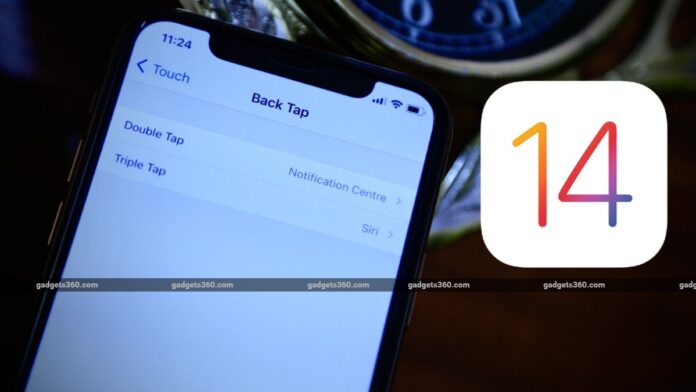Did you know your iPhone has a cool hidden feature that lets you trigger certain actions whenever you tap the rear panel of your phone? For instance, you can now take a screenshot by double tapping or open the camera by triple tapping the rear panel of your iPhone. With the new back tap feature in iOS 14, the entire rear panel of your iPhone basically transforms into a big touch-sensitive button, letting you interact with your phone like never before.
Apart from the available actions present in the Back Tap menu, the feature also integrates well with Apple’s Shortcuts app. This further makes it possible to assign almost any action that’s available as a shortcut on the internet. In this guide, we tell you how to use the new Back Tap feature in iOS 14.
iOS 14: How to enable and use back tap feature
Do note that this feature only works on iPhone 8 and newer models running iOS 14. Additionally, this feature is not available on the iPad. With that being said, follow these steps to enable back tap on your iPhone.
- On your iPhone, go to Settings.
- Scroll down a bit and go to Accessibility.
- On the next screen, under Physical and Motor, tap Touch.
- Scroll to the end and go to Back Tap.
- You’ll now see two options — Double Tap and Triple Tap.
- You can assign any action that’s available in the list. For example, you can set the Double Tap action to take a quick screenshot, while the Triple Tap action can be assigned to quickly access the Control Centre.
- After you’ve assigned the actions, exit settings. You can now start using back tap on your iPhone.
iOS 14: Back tap integration with Shortcuts
Back tap also integrates well with the Shortcuts app. This means, besides having the actions that are already present in the back tap menu, you can also assign custom shortcuts if you want to. For instance, if you have a shortcut that lets you run the Instagram story camera from the Shortcuts app, you can now assign it to a simple double- or triple-tap.
All you need to do here is to make sure to download Apple’s Shortcuts app on your iPhone. Once the app is installed on your phone, visit RoutineHub to get a plethora of custom shortcuts. To download a shortcut and assign it to back tap on your iPhone, follow these steps.
- Go to RoutineHub on your iPhone.
- Find the shortcut that you’d like to download and open it.
- Hit Get Shortcut to download it on your iPhone.
- Doing this will redirect you to the Shortcuts app. Scroll down to the bottom and tap Add Untrusted Shortcut.
- Exit the Shortcuts app once your new shortcut is added.
- Go to iPhone’s Settings and repeat the earlier steps to assign this new shortcut as a double tap or a triple tap action.
This is how you can enable and use the new back tap feature in iOS 14. Let us know in the comments what you plan to do with this nifty new feature.
For more tutorials, visit our How to section.
Are iPhone 12 mini, HomePod mini the Perfect Apple Devices for India? We discussed this on Orbital, our weekly technology podcast, which you can subscribe to via Apple Podcasts, Google Podcasts, or RSS, download the episode, or just hit the play button below.