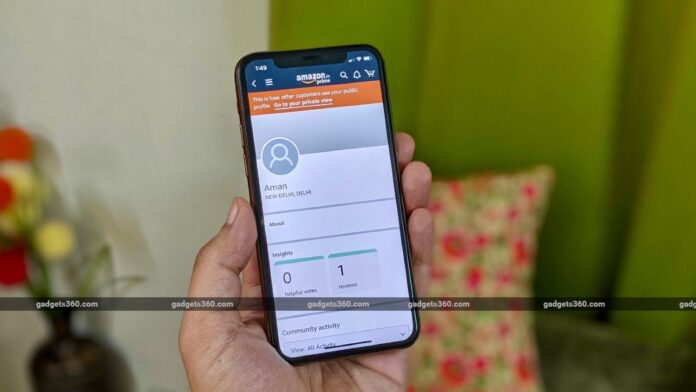While Amazon has built a successful business around its online marketplace, have you ever thought how this company became so successful? A part of the answer is collecting user data. We were quite surprised to find out that many elements from our Amazon profile data are visible to the public.
Your Amazon profile consists of your bio, social links, shopping lists etc. and this is why you should make it private. It is always recommended to protect and anonymise as much information as it is possible. In this article, we are going to tell you how to make Amazon profile private and how to delete your Alexa voice commands from Amazon servers.
Make your Amazon user profile private
Follow the steps below to know how you can control what’s visible to others on your Amazon profile.
- Visit Amazon.in and go to your Account.
- Under Ordering and Shipping Preferences, hit Profile.
- Once your profile page is loaded, click Edit your public profile.
- Your personal information such as your bio, occupation, social links remains public on Amazon. It’s best to remove all personal information from this page for privacy.
- Click Edit privacy settings > click Hide all activity on your public profile > hit Save.
- Now click Back to public profile. You can also click See what others see to check how your public profile looks like when someone visits it.
Make your Amazon wish list private
There are two lists on Amazon — shopping list and wish list. You need to make sure that these lists are private because if they are public, anyone can search for your name and take a look at your things you want to buy. Follow these steps.
- Repeat the earlier steps and go to your Amazon profile.
- Open your Shopping List or your Wish List.
- Click More and hit Manage List.
- From the pop-up that appears, right next to Privacy, make sure it is set to Private.
- Hit Save Changes and you’re done.
Hide your Amazon browsing history
Your browsing history includes all the things you have recently searched for on Amazon. You need to turn this off because this is the information that helps Amazon to target ads. Follow these steps.
- Visit Amazon.in > hover the cursor over Accounts and Lists > click Your Recommendations.
- In the top bar, hit Your Browsing History.
- Next, click on Manage history > click Remove all items from view and you also disable Turn Browsing History.
- One more thing you need to turn off is Personalised ads. To do that, go to your Account. Under Email alerts, messages and ads, click Advertising preferences.
- On the next page, choose Do Not Personalize Ads from Amazon for this Internet Browser.
Delete yourAlexa voice recordings
Amazon’s Alexa voice assistant relies on listening to your voice and recording each one of your voice commands. Whether you are using Alexa on an Echo device or a smartphone, if privacy is a concern, make sure you follow these steps to make sure that Alexa is not recording your user data.
- On your smartphone, open the Amazon Alexa app, available on both Google Play and App Store.
- Sign in to your Amazon account that’s synced with your Echo device, in case if you have one.
- Once you’ve signed in, hit More and go to Settings.
- Select Alexa Privacy and tap Manage Your Alexa Data.
- On the next page, scroll down and disable Use of Voice Recordings and Use Messages to Improve Transcriptions under Help improve Alexa.
- To delete existing voice recordings, go back and tap Review Voice History.
- Set the date range to All History and tap Delete All Recordings for All History.
- You can Enable deletion by voice as well that lets you delete each and every recording of yours by giving a simple voice command.
These were some of the important steps that you need to follow to stop Amazon from collecting your user data.
For more tutorials, visit our How To section.
Is this the end of the Samsung Galaxy Note series as we know it? We discussed this on Orbital, our weekly technology podcast, which you can subscribe to via Apple Podcasts, Google Podcasts, or RSS, download the episode, or just hit the play button below.
For the latest tech news and reviews, follow Gadgets 360 on X, Facebook, WhatsApp, Threads and Google News. For the latest videos on gadgets and tech, subscribe to our YouTube channel. If you want to know everything about top influencers, follow our in-house Who’sThat360 on Instagram and YouTube.