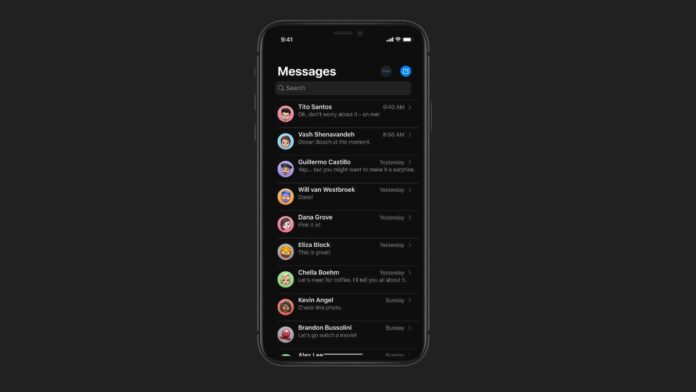Many of the world’s most popular messaging apps such as WhatsApp allow people to set their display name and a profile picture. This feature was missing on iMessage until the arrival of iOS 13. If you’d been missing this feature on iMessage, here’s your chance to set a custom name and profile photo. The latest iOS release not only lets you set a custom name, but now you can either set a profile photo directly from your photo gallery, or you can even use custom Memoji or Animoji, if that’s what you fancy.
Keep on reading, as we tell you how you can set a custom name and profile photo on iMessage in iOS 13.
How to set a name and profile photo on iMessage
Note, that right after you have updated your iPhone to iOS 13, and you open the Messages app, you’ll automatically get a pop-up screen for setting up your name and profile photo. You can follow the on-screen prompts to get this done.
In case you skipped that step, follow these steps to
1. Open the Messages app and tap on the three dots icon at the top. Now tap Edit Name and Photo.
2. On iPhones that support Memoji, you can create that now. You can skip this step and on the next screen, the first thing you can do is set your profile photo. To do that, tap Choose Name and Photo when setting it up for the first time. If you’ve already set it up once, proceed to the next step.
3. Now you’ll be able to choose a photo from your gallery by tapping All Photos or you can tap the Camera icon to click a selfie. You may even choose an Animoji or a Memoji. Once you have made your choice, tap Done.
4. Now you’ll see a pop-up asking if you want to use that particular photo in your Apple ID and My Card in contacts. You can either accept it by tapping Use or you can ignore it by tapping Not Now.
5. After you have set your profile photo, you can key in your first and last name. This obviously doesn’t have to be your real name, so if you’ve been wanting to be known as Darth Vader on iMessage, you know what to do.
6. Additionally, you can choose who to share your profile name and photo with. There are two options here — Contacts Only and Always Ask. The latter is better for privacy.
You can also access all of these options from Settings > Messages > Share Name and Photo.
For more tutorials visit our How To section.
iPhone 11 or iPhone XR: Which is the best iPhone for India? We discussed this on Orbital, our weekly technology podcast, which you can subscribe to via Apple Podcasts or RSS, download the episode, or just hit the play button below.