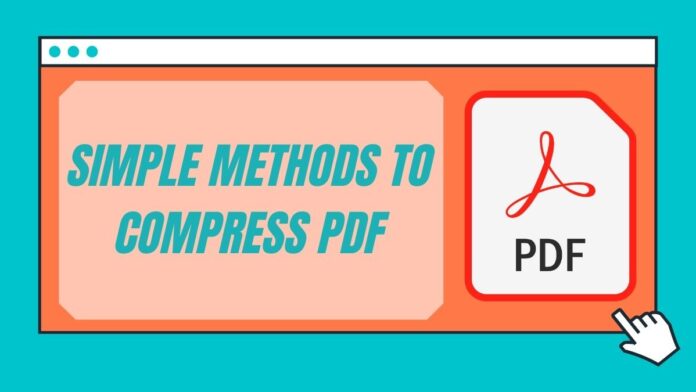Many government websites have this PDF file size restriction, that doesn’t allow you to upload a PDF with a file size more than a certain limit. That leaves a person with only one option, i.e. to compress the PDF and reduce its file size; but how do you do that? In this guide, we take a look at some of the best methods that let you compress PDF files. The best part is that these methods are absolutely free and are supported on all major operating systems. Keep reading as we tell you how to compress PDF files on your computer and phone.
Compress PDF online
The first method allows you to compress PDF online. It is supported on Windows 10, macOS, Android and iOS. Follow these steps to get started.
- Visit ilovepdf.com and hit Compress PDF.
- On the next page, tap Select PDF file > make your choice > tap Choose.
- After this, choose the compression level according to your preference and tap Compress PDF.
- On the next page, tap Download compressed PDF to save the file on your device.
Compress PDF on Mac
If you own a Mac, you don’t even need an online website or any third-party app to compress PDF files. Instead, Mac users can natively compress PDFs offline. Follow these steps.
- Open the PDF file that you’d want to convert in Preview.
- Once the file is loaded, click on File > click on Export.
- Change the Quartz Filter from None to Reduce File Size.
- Hit Save to go ahead and store the compressed PDF file on your system.
Compress PDF on Windows 10
There are several third-party apps that let you compress PDF files offline, however, one of the best ones that we came across is called 4dots Free PDF Compress. Go ahead and follow these steps.
- Download 4dots Free PDF Compress and install it on your Windows 10 computer.
- Open the app and click Add File to add the PDF that you want to compress. Locate and select the PDF > click Open.
- Choose how much you’d want to compress the image quality.
- Once done, hit Compress and you’re done. Your compressed PDF file will then be saved locally on your Windows 10 computer.
These were some of the methods that let you compress PDF files for free on your computer and phone. We hope from now on you don’t face any problems regarding the size of a PDF file, and if you do, then you can always come back here. Just be sure to bookmark this guide.
For more tutorials, visit our How To section.
Is Mi Notebook 14 series the best affordable laptop range for India? We discussed this on Orbital, our weekly technology podcast, which you can subscribe to via Apple Podcasts or RSS, download the episode, or just hit the play button below.
For the latest tech news and reviews, follow Gadgets 360 on X, Facebook, WhatsApp, Threads and Google News. For the latest videos on gadgets and tech, subscribe to our YouTube channel. If you want to know everything about top influencers, follow our in-house Who’sThat360 on Instagram and YouTube.