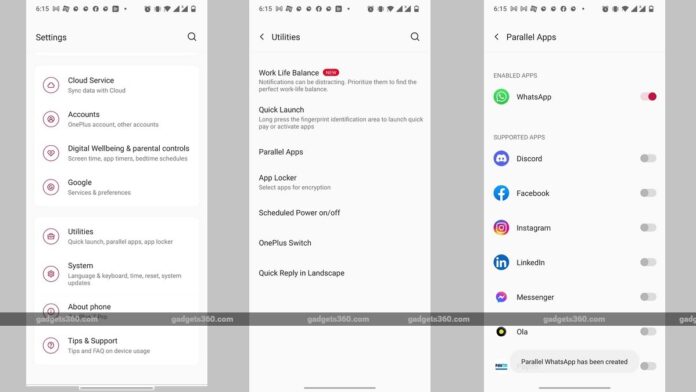WhatsApp can be used with two different accounts on the same phone. The instant messaging app is among the most popular apps in the world. It allows you to message or call another WhatsApp user no matter where they are in the world, as long as they have an internet connection. The Facebook-owned app is free to download for Android and Apple users and can be used on mobile phones or desktops. However, there are some limitations to the app, such as only WhatsApp account can be used per phone number. However, most manufacturers allow users to set two versions of the same app on their Android smartphones,
Manufacturers including Xiaomi, Samsung, Vivo, Oppo, Huawei, Honor, OnePlus, and Realme allow its users to set up dual apps or parallel apps or twin apps. They use different terminologies for what is essentially a feature that allows users to have two separate versions of the same app, thus allowing for two different apps. Read on to find out how you can enable this feature on different phones.
Xiaomi phone users running MIUI can head to Settings > Apps > Dual apps. Samsung phone users can head to Settings > Advance features > Dual Messenger. Vivo users can go to Settings > Apps and notifications > App Clone. Oppo phone users can tap on Settings > App Cloner. Huawei and Honor phone users can go to Settings > Apps > App twin. OnePlus lets its users clone apps by heading to Settings > Utilities > Parallel Apps. Finally, Realme users can go to Settings > App management > App cloner.
Now, here’s how you can use two WhatsApp accounts on one Android smartphone.
How to use dual WhatsApp on one smartphone
-
To enable a second account on WhatsApp, head to Settings.
-
Look for Dual apps, App Clone, App twin, or Parallel Apps. The name of the feature would depend on the smartphone you are using.
-
There should be a toggle against WhatsApp app, turn it on.
-
Wait for the process to complete and head back to the home screen.
-
You should see a second WhatsApp icon with some kind of marking on it, identifying it’s a second version of the same app.
-
Open it and you will be greeted with the WhatsApp setup screen.
-
Tap on Agree and Continue.
-
On the next screen, enter a different phone number from the one you’ve already used to set up WhatsApp and tap on Next.
-
You will then receive an OTP for verification.
-
After entering the OTP, you will be asked to complete the setup process after which a second WhatsApp account will be set up.
You now have two WhatsApp accounts on the same smartphone.
For the latest tech news and reviews, follow Gadgets 360 on X, Facebook, WhatsApp, Threads and Google News. For the latest videos on gadgets and tech, subscribe to our YouTube channel. If you want to know everything about top influencers, follow our in-house Who’sThat360 on Instagram and YouTube.

Hacker ‘Tried to Poison’ Water Treatment Plan That Serves San Francisco Bay Area in US: Report
Related Stories
Source link