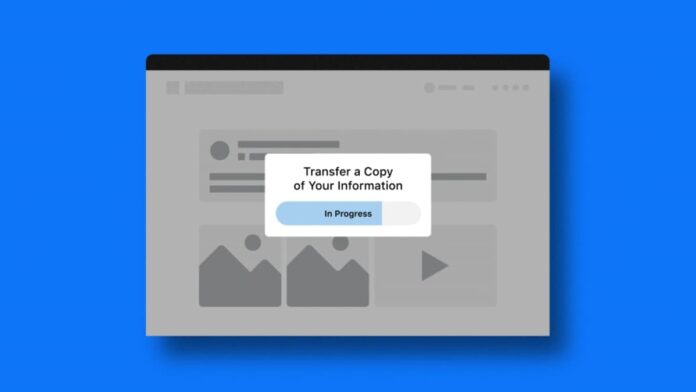Facebook has introduced a native tool that it calls “Transfer Your Information.” This new solution lets you export your Facebook posts to Google Docs or even make them a part of your blog based on Blogger or WordPress.com. Facebook is trying to make it easier for users to transfer their data to a third-party platform. The tool can be used to not only transfer your Facebook posts but also the notes you’ve made on the social media platform.
Essentially, Facebook renamed its earlier data portability tool as Transfer Your Information and updated it by allowing users to export Facebook posts and notes to Google Docs, Blogger, and WordPress.com. This is an extension to the earlier scope of the data portability tool that allowed users to transfer their photos and videos available on Facebook to platforms such as Dropbox and Google Photos.
The purpose of the new update is to let users easily move their content from Facebook to other platforms. It will, of course, make things easier if you’re planning to ditch Facebook sometime soon but don’t want to lose the data you have on its platform.
In this article, we are providing a step-by-step guide on how you can export your Facebook posts using the new tool.
How to export your Facebook posts
The steps provided below are applicable to both mobile and Web users of the social media platform. We have also provided details on how you can transfer your Facebook posts to Google Docs, though the steps are more or less the same if you want to transfer your posts to Blogger or WordPress.com.
-
Visit Facebook.com and then go to Settings. You can also go to Settings from your Facebook app after tapping the Settings & Privacy option.
-
Now, click on or tap the Transfer a copy of your information option.
-
Facebook will ask you to enter your password.
-
Now, select destination by clicking on or tapping the Choose destination drop-down list.
-
Once selected, hit the Next button.
-
Facebook will now start the authentication process and will ask you to sign in to your selected destination. So, for instance, if you’ve chosen Google Docs, you’ll be required to sign in to your Google Account.
-
Grant Facebook permission to edit, create, and delete content on the destination source. This is essentially to let Facebook transfer post content to your Google Docs.
-
In the next step, you’ll be asked to permit Facebook to view, create, and edit your content available on Google Docs.
-
Facebook will again confirm the permissions and then bring you back to the transfer a copy of your information page from where you need to click the Confirm Transfer button.
Once the transfer is initiated, you’ll see the progress on the Facebook page. You can also pause the transfer process if you don’t want to transfer all your Facebook posts. Furthermore, you’ll be able to get all your Facebook posts to your destination once the process is completed.
Why did LG give up on its smartphone business? We discussed this on Orbital, the Gadgets 360 podcast. Later (starting at 22:00), we talk about the new co-op RPG shooter Outriders. Orbital is available on Apple Podcasts, Google Podcasts, Spotify, and wherever you get your podcasts.
For the latest tech news and reviews, follow Gadgets 360 on X, Facebook, WhatsApp, Threads and Google News. For the latest videos on gadgets and tech, subscribe to our YouTube channel. If you want to know everything about top influencers, follow our in-house Who’sThat360 on Instagram and YouTube.

Reddit Talk Is the Latest Audio-Only Chat Feature to Rival Clubhouse
Source link