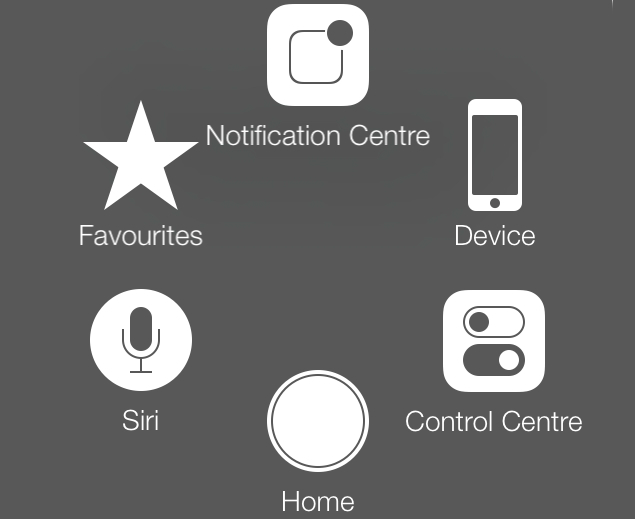The home button is the biggest button on iOS devices and probably the most important one. It’s a great example of what makes the iPhone and iPad so easy to use – that single button will always take you to the homescreen no matter what you’re doing. On many Android devices, home is a software button that disappears inside apps, leaving you feeling stuck, but the physical home button on iOS devices is always there. At the same time, power users can double and triple tap the button for additional functions.
Unfortunately, this extensive usage means that the home button can become unresponsive. This can really make using the device frustrating, particularly if you’re using an older device that doesn’t support gestures. If you’re facing the same problem, then you should enable the software home button option on your iOS device, and this is how you do it:
How to Add Touchscreen Home Button on iPhone, iPad
-
Open Settings.
-
Go to General > Accessibility
-
Scroll down to the section labeled INTERACTION and tap on AssistiveTouch.
-
On the next screen, toggle AssistiveTouch to the green On position.
-
A white circle with a grey box will appear on screen. Tap this circle to expand it to a big box on screen. The square Home button at the bottom of the box functions exactly like the physical home button – you can use it to single tap, double tap, or long press the home button even if there is a hardware problem. The grey box remains visible and usable in all apps.
![]()
This is a simple and effective fix for an unresponsive home button. Does your iOS device have an unresponsive home button? How did you deal with this problem? Let us know via the comments. For more tutorials, head to our How To section.
Catch the latest from the Consumer Electronics Show on Gadgets 360, at our CES 2025 hub.