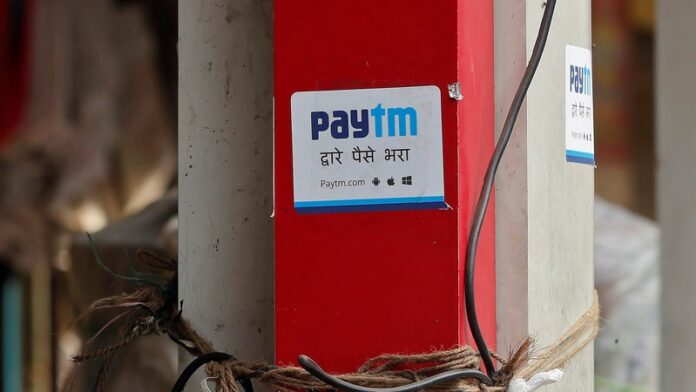Paytm is a popular digital payments app for transacting money through your smartphone. The app also offers services like recharging phone numbers, paying utility bills like electricity and gas, and booking flight tickets. While users can easily begin using Paytm by adding their debit or credit card details, they can even add their bank account details for easy UPI transactions. By linking their bank accounts, users eliminate the need to enter their CVV and OTP every time they transact using Paytm. Need to know how you can add your bank account to your Paytm to utilise UPI transcations in the app? We have a simple, step-by-step guide on how to go about it.
How to add your bank account to Paytm for UPI transactions
User must first install the Paytm app from Google Play Store or Apple’s App Store onto their phones to begin using the digital payment service. Once this is done, they will need to register on the Paytm app. It is recommended to use the same number on Paytm that is liked to your bank account. Paytm supports almost all major banks in India including Axis Bank, ICICI Bank, Kotak Bank, HDFC Bank, PNB Bank, and SBI Bank. Unfortunately, we cannot share screenshots of the process as Paytm has disabled that feature for security reasons. Once the registration process is complete, users can add their bank account to the Paytm wallet by following the steps mentioned below.
-
Open the Paytm app on your device. Usually, the app shows a pop-up asking you to link your bank account if you haven’t already. Click on Link Bank Account option if the pop-up shows up. If the pop-up doesn’t show up, click on the top left corner of the hamburger menu you see on the left side of the screen and then click on Your Accounts > UPI.
-
A new dialogue box will appear showing you a list of bank names. Select your bank that has the same mobile number registered as Paytm.
-
Once you select the bank, Paytm will then send an SMS from your Paytm registered mobile number to verify it, and get our linked bank account details. If you have two SIM cards in your phone, it will ask you to choose which SIM it should use for verification.
-
If your bank account is linked to another number, then Paytm will ask you to either replace the number registered with Paytm with the other phone number that is linked to your bank account or login once again with the bank registered number. Choose the option you prefer.
-
Click on Proceed to go ahead with verification via SMS. Paytm will send you an SMS that the UPI registration process has begun. Once the verification and linking process is over, you should get a message that confirms the successful linking of your bank account with Paytm UPI.
-
Paytm will generate a UPI ID for you and users can manage this account through the left hamburger menu > default bank account option. Users can even add more bank accounts to their Paytm wallet from here using the same process as mentioned above.
Click here to check out recharge plans for your mobile operator.
For the latest tech news and reviews, follow Gadgets 360 on X, Facebook, WhatsApp, Threads and Google News. For the latest videos on gadgets and tech, subscribe to our YouTube channel. If you want to know everything about top influencers, follow our in-house Who’sThat360 on Instagram and YouTube.