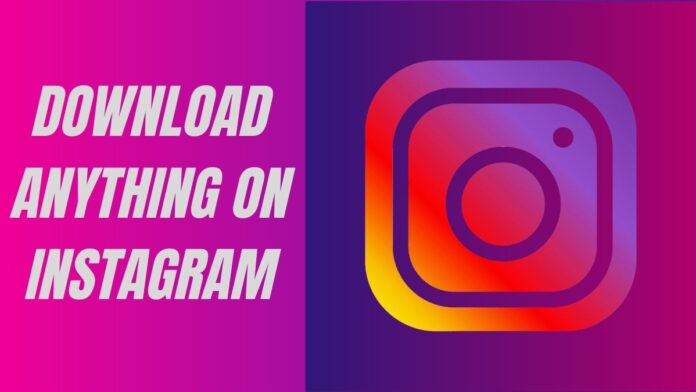On Instagram and want to download videos, photos, and stories? This is an updated 2020 guide that tells you how to download Instagram videos, photos, and stories. The best part being is that you can now download Instagram videos, photos, and stories in bulk. Before you download Instagram videos, be sure to take the creators’ permission to download.
Note that these methods only allow you to download Instagram posts from public accounts. With that said, follow this guide to know ways to download Instagram photos, videos and stories.
Instagram: Download posts in bulk
The first method we are suggesting lets you download photos and videos in bulk on Instagram. It works on both macOS and Windows 10 and all you need is Google Chrome installed. Follow these steps to get started.
-
After installing the extension, go to Instagram in a new tab and open the profile from where you’d like to download the photos and videos from.
-
Once the profile is loaded, you can individually hover over photos and videos and hit the Download button to save them on your computer.
-
Similarly, if you wish to download an Instagram story, simply open that story and hit the Download button to store the one that’s playing on-screen or hit the Download all button to store all the stories that have been uploaded to that Instagram account.
-
Last but not the least, if you wish to download photos and videos in bulk, hit the Download all button in the top-right corner. From there, you can set the range of photos that you want to download or you can even customise advanced settings. Once done, hit Download to proceed.
Instagram: Download videos, photos, and stories on your phone
The previous method we gave only works on computers. If you want to download Instagram photos, videos and stories on your phone, follow these steps.
- Visit Ingramer.com.
- From the home-screen, tap the hamburger icon > tap Tools and hit Instagram Downloader.
- Now, if you wish to download some photo from a particular Instagram account, just open that account on the Instagram app > select the photo > tap the three-dots icon in the top-right and tap Copy link.
- Go back to the website > tap Download photo > paste the link in the blank space and hit Search. The photo will appear below in the results, hit Download to go ahead.
- Similarly, you have to do the same to download videos. After copying the link, this time you have to paste it under Download video.
- Lastly, to download Instagram stories, tap Download Stories on the website and enter the Instagram account username from where you want to download the story. After that, below you will be able to see the current stories as well as the old Highlights, simply tap Download from under the post which you wish to store on your phone and that’s it.
- The process remains the same on your computer as well.
Instagram: Alternative ways to download posts
Below, there are a couple of websites that allow you to download Instagram photos, videos and stories on your phone as well as your computer. Follow these steps to know more.
- Go to storysaver.net on your phone or computer to download Instagram stories.
- Once the website is loaded, enter the Instagram account username in the search box and hit Download.
- Scroll down to see the stories and hit Save as video to store them on your device.
- Besides, if you want to download photos and videos, visit socialdown.com on your phone or computer.
- Open Instagram and copy the link of the video or photo that you want to download.
- Go back to the website > paste the link in the search box and hit Go. Once the photo is loaded on the webpage, scroll down and hit Download Now to store on your device.
These were some of the methods that let you easily download photos, videos and stories from Instagram.
For more tutorials, visit our How To section.
Is Mi Notebook 14 series the best affordable laptop range for India? We discussed this on Orbital, our weekly technology podcast, which you can subscribe to via Apple Podcasts or RSS, download the episode, or just hit the play button below.