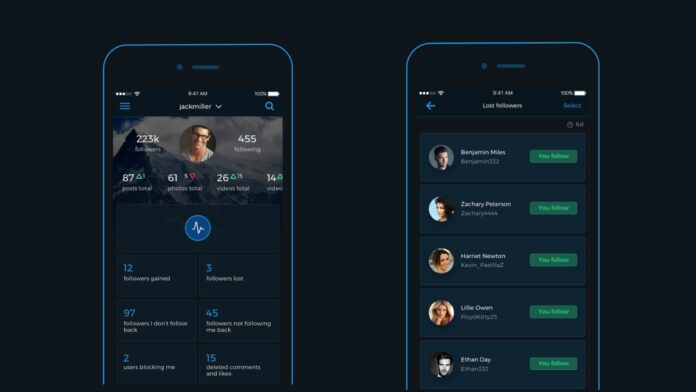Instagram is one of the most popular social networks in the world. While there’s a lot to like about the social network, it still lacks certain features that some people would like to use. One of these is the ability to track who’s unfollowed our account.
Unfollowing someone is a very personal choice and if someone has done it, they must have their reasons. Before reading this article, we urge you to respect those reasons and not use this to confront people who unfollow you. It’s better to work on making your account interesting enough for more people to follow.
With that said, there’s no easy way to find out who’s unfollowed you on Instagram and manually going through your list of followers can be a time-consuming task.
Thankfully, there are ways to keep a track on your followers and those who unfollow you on Instagram, and in this article, we are going to tell you about just that. You can try out a bunch of apps that we tested for both Android and iOS to find out who unfollowed you on Instagram.
How to know if someone unfollowed you on Instagram
Before we go ahead, do note by using third-party apps, you will be giving them access to some of your Instagram data. For that, we would advise caution when giving any app access to your personal data on social media. The second thing to keep in mind is that Instagram could change its API at any time, so there is a possibility that some of these apps will stop working altogether. Finally, you won’t get any data regarding who followed or unfollowed you in the past, as these apps can only log those who unfollow you from the day you give them access to your account.
With these things out of the way, just follow these steps to know who unfollowed you on Instagram. Reports+ turned out to be the best app among the several we tested. You can download it for free on Android from the Google Play as well as on iOS devices from the App Store. An added bonus is that Reports+ features the same UI and list of features on both the operating systems.
Follow these steps to know who’s unfollowed you using Reports+:
- Once the app is installed, open it, and sign in with your Instagram credentials.
- All you need to do is to pull down from the top for the app to refresh and that’s about it.
- Immediately after refreshing, you will get to know if your followers count increased from the followers gained tab, or if you lost any of your followers from the followers lost tab.
- Additionally, you can check the Followers I Don’t Follow Back tab and the Followers Not Following Me Back tab to see if you’d like to follow or unfollow any more accounts.
By using Reports+, you will be able to manage your followers and those who unfollow you in a more efficient manner.
For more tutorials visit our How to section.