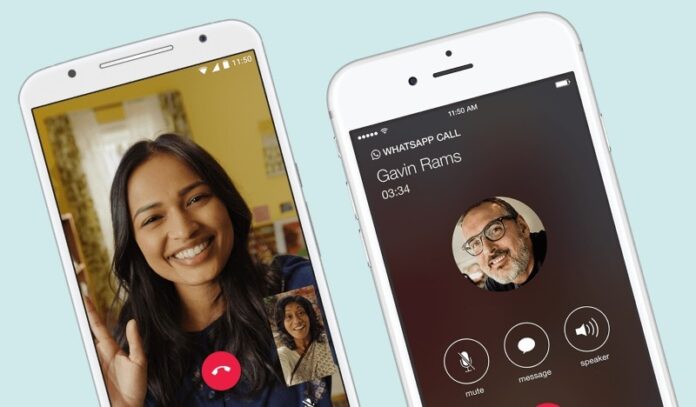Recording phone calls is relatively straightforward and that got us thinking — how to record WhatsApp calls? We all make several WhatsApp calls throughout the day because these are more reliable than phone calls (thanks to frequent call drops). As journalists, recording phone calls is essential for us especially when we’re interviewing people over the phone so figuring out how to record WhatsApp calls is important for us. Let’s cut to the chase: recording WhatsApp calls is far from straightforward. In fact, despite the hours we poured into researching this, we didn’t find an easy method to get this done. We checked how to record WhatsApp calls across platforms, but hardware limitations and software restrictions got in the way.
If you would still like to do so — you’re here after all — know that recording WhatsApp voice calls is a troublesome affair. Don’t even get us started on WhatsApp video calls, as it’s essentially out of the question.
How to Record a Call on iPhone or Android
There are two ways to go about recording WhatsApp calls on Android and iOS, and both have a similar issue: they won’t work for many because you need specific devices. Before you follow these steps, please always take permission from all people on the call before recording WhatsApp calls, and make sure that recording calls is legal where you live.
How to record WhatsApp calls on Android/ iPhone using a Mac and iPhone
The easiest way to record a WhatsApp voice call requires both a Mac and an iPhone. That’s a big kicker, isn’t it? Moreover, the iPhone cannot be your primary device. You will need a second phone — any platform that supports WhatsApp group voice calls — that has your WhatsApp account. In the instructions below, we will refer to the recording iPhone as ‘the iPhone’, and the phone you’ll be calling from as ‘your phone’.
Here’s how to record WhatsApp calls:
- Connect the iPhone to a Mac with a lightning cable.
- Select ‘Trust this computer’ on the iPhone, if this is the first time you’re connecting the two.
- Open QuickTime on the Mac.
- Under File, choose New Audio Recording.
- Next to the record button in QuickTime, click the arrow pointing downwards and choose the iPhone.
- Hit the record button in QuickTime.
- Using the iPhone, call your phone via WhatsApp.
- Once you’re connected, hit the add user icon. Then select the person you want to talk to. This will begin your conversation with the person whose call you want to record.
- Disconnect the call once it’s complete.
- Stop the recording in QuickTime and save the file on the Mac.
All participants of a WhatsApp group voice call can see all other parties, which means there’s no way to secretly record a WhatsApp call without them finding out. In any case, you shouldn’t be trying to hide the fact that you’re going to be recording the conversation in the first place, as we said before.![]()
How to record WhatsApp calls on Android using Cube Call Recorder
Remember how we said that both methods only work with specific devices? Due to hardware differences and software limitations, Cube Call Recorder’s VoIP recording feature — WhatsApp uses VoIP, that’s Voice over Internet Protocol — only works on certain devices. The list is available as a Google Spreadsheet linked from the app’s Play Store page. There’s another caveat with Cube Call: VoIP recording mostly works on the listed devices. We tested Cube Call with Samsung Galaxy Note8, which is present in the list, but it didn’t work for us despite repeated attempts and tweaks to app settings.
If you have a device that’s listed in that aforementioned spreadsheet, you’re welcome to try these steps.
- Install Cube Call Recorder on your phone that has WhatsApp.
- Open Cube Call Recorder and then switch to WhatsApp.
- Call the person you want to talk to.
- If the Cube Call widget shows and lights up while you’re talking, it’s working.
- If it gives you an error, open Cube Call Recorder settings and choose Force VoIP call as voice call.
- Call again and see if it the Cube Call Recorder widget shows and lights up.
- If it gives you an error again, then unfortunately it won’t work on your phone.
How to record WhatsApp calls on Android phone (alternative method)
Android users have a third option: root your device. We don’t recommend this as it comprises your phone’s security and might push you off the manufacturer’s update track, but if you must, then go ahead root your phone and use the SCR Screen Recorder app, available via XDA.
As we said before, recording WhatsApp calls is fairly complicated. If neither of those methods work for you, you can always keep your phone on speaker and record the call via a second phone or any device which has a voice recorder placed nearby, all while you sit in a quiet room. That’s a crude hack and the only reason we have to mention it here is that it’s the only reliable method of recording WhatsApp calls at a really low cost.
For more tutorials, visit our How To section.
We discussed what WhatsApp absolutely needs to do in 2019, on Orbital, our weekly technology podcast, which you can subscribe to via Apple Podcasts or RSS, download the episode, or just hit the play button below.