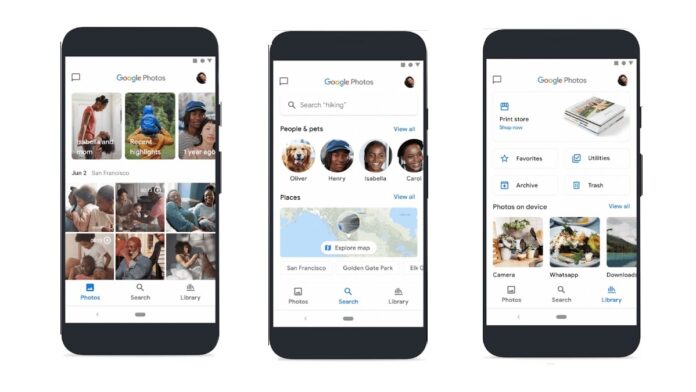Google Photos is one of the most preferred cloud storage options for backing up your photos and videos, especially for Google Pixel phones and other Android users. This platform can be used to archive old photos and access them anytime using any device that lets you sign you in to your Google account. Google Photos neatly categorises photos based on faces, places, time, and several other album options. Even the photos and videos you delete from the Google Photos app are kept in the Trash folder for 60 days before they are erased forever. And it’s possible to recover them before they are gone. However, this is only if the Google Photos Back Up and Sync feature is enabled.
How to recover deleted photos and videos from Google Photos
If a user wants to recover deleted photos and video, they’ll first have to check if the content is there in their Trash folder on the app. If a deleted photo or video isn’t in Trash, then it can’t be restored. Users won’t be able to restore a photo if they had moved it to Trash more than 60 days ago, or if they moved it to Trash and then emptied the folder. In addition, the photo or video can’t be restored if it was moved to the Trash folder more than 30 days ago on a device running Android 11 or later and it wasn’t backed up. The restoration will also not happen if the Trash folder was permanently deleted or if the content was permanently deleted from the device’s Gallery app, without backing it up first. If the photo or video is visible in the Trash folder of Google Photos, follow the steps mentioned below to recover it using your Android phone or a Web browser.
-
To restore a photo or video on an Android phone, Android tablet, iPhone, or iPad, open the Google Photos app.
-
At the bottom, tap Library, go to the Trash folder.
-
Find the photo or video you want to restore. Touch and hold the photo or video.
-
At the bottom, press the Restore option. The photo or video will be moved back to the phone’s Gallery app, Google Photos library, and in the albums it was in.
-
On the left side of the window, click on Trash folder.
-
Place your cursor over the photo or video you want to restore, then click Select.
-
At the top right, click Restore. That photo or video will be restored to your Google Photos account and added back into any albums it was in.
For the latest tech news and reviews, follow Gadgets 360 on X, Facebook, WhatsApp, Threads and Google News. For the latest videos on gadgets and tech, subscribe to our YouTube channel. If you want to know everything about top influencers, follow our in-house Who’sThat360 on Instagram and YouTube.

How to Activate Your Airtel eSIM
Source link