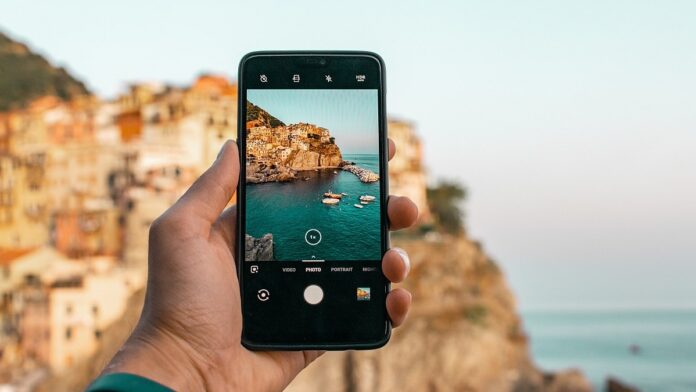Google Photos is one of the most widely used photo and video backup services in the world, thanks to the popularity of Android smartphones. The service offers users the ability to back up their photos and videos from their smartphones or tablets, allowing access on other signed-in devices. However, Google also allows users the ability to share their images and videos with other Google users, as well as people who do not have a Google Account with the help of public links.
With the holidays coming up, here’s a handy guide to sharing your favourite images and videos on Google Photos, from the easiest (link sharing) to the fastest (Nearby Share) options on your smartphone or tablet.
How to share Google Photos with anyone on the internet
This method creates a public link to the photo(s) you share and is best for sharing content with a user who doesn’t use Google Photos.
-
Open the Google Photos app on your smartphone or tablet.
-
Identify the photos or videos you want to share, then tap and drag to select.
-
Tap the Share icon that appears, and look for the Create link option.
-
Open an app like WhatsApp or Gmail, then paste the link to share it.
Sharing your photos via a link may be convenient, but it may not be the most private method. This is because anyone with the link can access the shared images or videos. If you want a more private way to share your images, you can do so via the Google Photos in-app messaging service or via a shared album. If you are near the person you want to share the album with someone who is in the same room, you can also share images and heavy videos quickly and wirelessly, using Nearby Share.
How to share Google Photos with Shared Albums
- Open the Google Photos app on your smartphone or tablet.
- Tap Sharing and then choose Create shared album.
- After providing an album title, tap on Select photos to pick images and videos.
- Once you have selected all the images you need, tap on Share.
- You can now pick contacts to share within the Google Photos app.
- These contacts will see the shared album in their Google Photos app.
How to share Google Photos with via in-app Messages
- Open the Google Photos app on your smartphone or tablet.
- Tap to select a photo, or tap and drag to select images and videos to share.
- Select the Share button that appears.
- Look for the Send in Google Photos section.
- You can now choose contacts to share the photos with.
How to share Google Photos with via Nearby Share (Android only)
- On your Android smartphone, open the Google Photos app.
- Tap to select a photo, or tap and drag to select images and videos to share.
- Select the Share button that appears.
- Tap on the Nearby share option, then select the user(s) you want to share with.
- The recipient will also need to check their settings to enable Nearby Share.
- Ask the recipient to tap Accept in order to begin the transfer and wait until it is completed.
For the latest tech news and reviews, follow Gadgets 360 on X, Facebook, WhatsApp, Threads and Google News. For the latest videos on gadgets and tech, subscribe to our YouTube channel. If you want to know everything about top influencers, follow our in-house Who’sThat360 on Instagram and YouTube.

Battlegrounds Mobile India Teases Partnership With Spider-Man: No Way Home
Meat-Eating Dinosaurs May Have Sprinted as Fast as Cars on City Roads: New Study

Source link