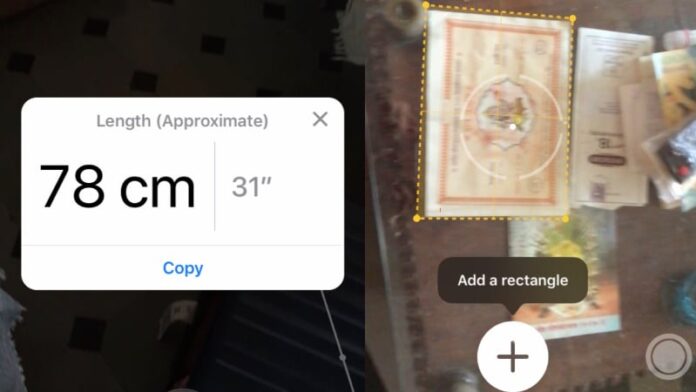The Measure app allows you to measure the distance between two points and the dimensions of certain objects. We’ve seen similar apps on the App Store for a while, but the iOS 12 Measure app has been designed by Apple and ships with the latest version of iOS. This makes it far more likely to be used by people for measurements. We used the Measure app with a whole bunch of objects in our house with generally positive results. Before you use the Measure app, please do keep in mind that it’s likely to work better with iPhone 8 and newer iPhones, where cameras are better optimised for AR. We tested the app with iPhone 7 and the results were pretty good, but not 100 percent accurate. We aren’t ready to throw out our measuring tape just yet, but iOS 12’s Measure app is a reliable backup for measurements in case the tape isn’t around.
18 Hidden iOS 12 Features Everyone Should Use
How to measure things using the iOS 12 Measure app
Follow these steps to measure something with iOS 12’s Measure app:
- Open the Measure app on iOS 12.
- Point the camera at the object you want to measure. Whether it’s a small box or the entire room, the Measure app performs equally reliably.
- Now a big Plus button will appear on the screen, along with a Circle that has a dot in the middle. Point the dot at the starting point you want to measure, then hit the Plus button.
- Now point the dot at the end point and hit the Plus button. This will show you the distance between those two points on screen.
- Sometimes when you point the camera at rectangular objects, you will see an Add object button. Tap that to see the length and breadth of the object.
- There are four buttons on the screen in the Measure app. The top-left button allows you to undo a measurement, the top-right Clear button allows you to reset all measurements, the bottom-right Photo button allows you to take a picture of the measurement, and the big Plus button adds points of measurement.
12 Awesome New Features in iOS 12
We noticed that the distance measured by the Measure app is off by a few centimetres at most. We measured a mattress whose length was 1.7 metres (the app said 1.72m), a box with a diameter of 14cm (the app said 14cm), a book that was 14cm long and 25 cm wide (the app got this right), and a table that was 60cm wide (the app said 61cm). On our iPhone 7, the results were fairly reliable overall, when compared against a physical measuring tape.
iOS 12 Release Date, Time, and How to Install on iPhone, iPad, or iPod Touch
How to check levels using the iOS 12 Measure app
The Measure app also allows you to check if an object is vertically or horizontally level. This was in the Compass app earlier but now it’s a part of the Measure app.
How to Enable or Disable Automatic Software Updates on iOS 12
![]()
The Level feature was a part of the Compass app in iOS 11, but with iOS 12 it has been moved to the Measure app
- Open the Measure app. Tap Level on the bottom-right after you point the camera at the desired object.
- Align the camera until the angle is 0 degrees to level it correctly.
iOS 12 Screen Time: How to Reduce Your iPhone Addiction
This is pretty much all you need to know about the Measure app on iOS 12. How have you been using the Measure app? Let us know via the comments.
iOS 12: How to Make Notifications Deliver Quietly and Ungroup Notifications
For more tutorials, visit the How To section.
Will Apple ever launch reasonably priced iPhones in India? We discussed this on Orbital, our weekly technology podcast, which you can subscribe to via Apple Podcasts or RSS, download the episode, or just hit the play button below.