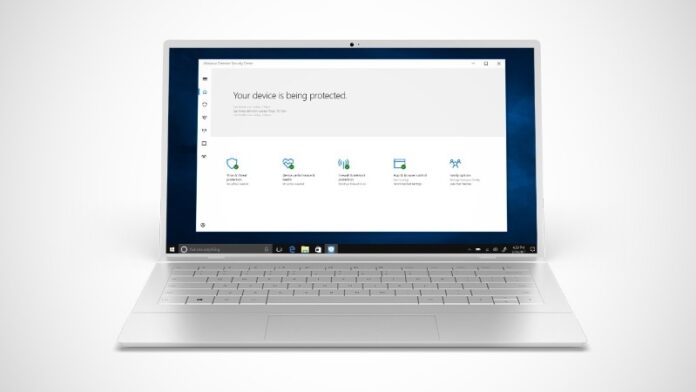Though it used to be optional with earlier versions such as Windows XP and Windows 7, the anti-malware and the anti-virus protection suite Windows Defender now comes pre-installed with the latest, Windows 10. It’s fairly decent in keeping your computer safe from various security threats, though it doesn’t hold up to other free and paid alternatives out there. Windows Defender is also smart enough to disable itself when you install a compatible third-party anti-virus, but Microsoft doesn’t make it easy to turn it off permanently on your own. Disabling Windows Defender can open your computer to threats, but if you must do so for some reason, here’s how you can go about it on Windows 10, Windows 8.1, Windows 7, and Windows XP. In this guide, we will describe how to turn off Windows Defender.
Windows Defender is built into Windows 10 as a system utility, which is why it’s slightly more complex to disable it. On Windows 7 and Windows XP, Windows Defender is essentially like a pre-installed app, which is why it’s slightly easier to turn it off.
How to turn off Windows Defender in Windows 10 permanently
This method works for those running Windows 10 Pro, Enterprise, or Education.
- While holding down the Windows key, press the R key. Alternatively, go to the start menu and search for Run and open it.
- Type in gpedit.msc and click OK.
- Head to Computer Configuration > Administrative Templates > Windows Components > Windows Defender Antivirus.
- On the right-hand side, double-click on Turn off Windows Defender Antivirus.
- Choose Enabled and click OK.
- Restart your computer.
How to turn off Windows Defender permanently via Registry
This method works for those running Windows 10 Home. Do note that editing Registry can be risky, so proceed at your own risk. Take a full backup if you wish.
- While holding down the Windows key, press the R key. Alternatively, go to the start menu and search for Run and open it.
- Type in regedit and click OK. If User Account Control asks for permission, click Yes.
- Head to HKEY_LOCAL_MACHINE\SOFTWARE\Policies\Microsoft\Windows Defender. You can also copy and paste that address into the Registry’s address bar.
- On the right-hand side, right-click in the empty area, choose New > DWORD (32-bit) Value.
- Type in DisableAntiSpyware and press the Enter key.
- Double-click the DisableAntiSpyware key. Type 1 in Value data and hit OK.
- Restart your computer.
How to (temporarily) turn off Windows Defender via Security Centre
If you only need to temporarily disable Windows Defender in Windows 10, this is the easiest method of them all.
- Hit the Windows key and search for Windows Defender Security Centre. Open it.
- Choose Virus & threat protection on the left-hand side.
- Click on Virus & threat protection settings on the right-hand side.
- Under Real-time protection, turn off the toggle marked On.
Windows Defender will turn back on when your computer restarts.
How to turn off Windows Defender in Windows 8.1
Disabling Windows Defender in Windows 8.1 is quite easy. Follow these steps.
- While holding down the Windows key, press the C key. Click Search and type in Windows Defender. Open it.
- Choose Tools from the top-bar. Then choose Options.
- On the left-hand side, click on Administrator.
- On the right-hand side, uncheck the box named Use this program. Click OK.
- If User Account Control asks for permission, click Yes.
How to turn off Windows Defender in Windows 7
Turning off Windows Defender on Windows 7 is quite similar to Windows 8.1. Follow these steps.
- Hit the Windows key and search for Windows Defender. Open it.
- Choose Tools from the top-bar. Then choose Options.
- On the left-hand side, click on Administrator.
- On the right-hand side, uncheck the box named Use this program. Click OK.
- If User Account Control asks for permission, click Yes.
How to turn off Windows Defender in Windows XP
On Windows XP, if Windows Defender is installed, you can turn it off easily.
- Find the Windows Defender icon in the status bar and double-click it. If it is installed, you can also find it under C:\Program Files\Windows Defender.
- Choose Tools from the top-bar. Then choose Options.
- On the left-hand side, click on Administrator.
- On the right-hand side, uncheck the box named Use this program.
- Click OK.
For more tutorials, visit our How To section.