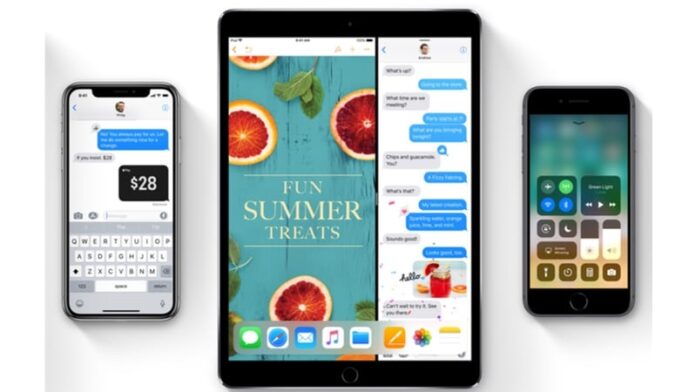iOS 11 is now available for eligible iPhone, iPad, and iPod touch models, with the update hitting Apple devices released as far back as 2013. New iOS 11 features include Siri’s new translation feature, the animated emojis for iPhone X, a redesigned Control Centre, peer-to-peer Apple Pay, portrait lightning on iPhone 8 Plus and iPhone X (in beta), front-facing portrait mode, improvements in screenshot capturing, and more.
Before you update, of course, be sure to back up all of your data because you don’t want to lose your precious photos, messages, or documents. Here’s how you can download iOS 11 on your iPhone, iPad, or iPod touch.
iOS 11 Is Out, Here’s How to Check if All Your Apps Will Work Before Installing the Update
Will I get the iOS 11 update?
Do you have any of the following iOS devices? If the answer is yes, then you can download iOS 11.
iPhone 7
iPhone 7 Plus
iPhone 6s
iPhone 6s Plus
iPhone 6
iPhone 6 Plus
iPhone SE
iPhone 5s
12.9-inch iPad Pro (2017)
12.9-inch iPad Pro (2016)
10.5-inch iPad Pro
9.7-inch iPad Pro
iPad Air 2
iPad Air
iPad (2017)
iPad mini 4
iPad mini 3
iPad mini 2
iPod touch 6th generation
What iOS 11 Says About the Future of iPhone and iPad
iOS 11 download size
The size of the iOS 11 update will vary from one device to the other.
How to download and install iOS 11
The easiest way to download and install iOS 11 is via the Settings app on your iOS device. As long as you have a Wi-Fi connection, you can follow these steps. Make sure you back up your device before you proceed.
Follow these steps to download and install iOS 11:
- Head over to Settings > General > Software Update. Your device will check for updates and then show you the available iOS 11 upgrade.
- Hit Download and Install.
- Now it will begin downloading iOS 11. This can take a while especially if you have a slow Internet connection. Once the download is done, tap Install.
- Tap Agree when you see Apple’s Terms and Conditions.
- Your iOS device will restart and iOS 11 will be installed.
While this is the recommended method to install iOS 11, it might not work for some, such as those who don’t have a Wi-Fi connection or those who don’t have enough free space on their device. If that is the case, there’s another method for you.
20 Hidden iOS 11 Features You Need to Know About
How to download and install iOS 11 via iTunes
As long as you have a PC or a Mac that is connected to the Internet, you can easily update your iPhone, iPad, or iPod touch to iOS 11. Back up your device before you proceed and follow these steps:
- Download iTunes and install it, if it’s not there on your computer.
- Launch iTunes.
- Use the charging cable to connect your iPhone, iPad, or iPod touch to your PC or Mac.
- Now check the top bar in iTunes. You’ll see a small icon that represents your iOS device. Click that icon.
- Click the Summary tab.
- Click Check for update.
- Click Download and update.
From here on, the on-screen instructions are simple enough to guide you through installing iOS 11 on your iPhone, iPad or iPod touch. For more tutorials, visit our How To section.
Catch the latest from the Consumer Electronics Show on Gadgets 360, at our CES 2025 hub.