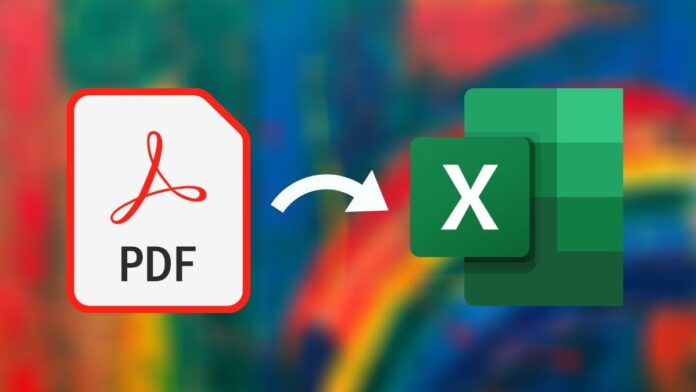A PDF document has its fair share of advantages, however, it’s not always easy to edit tables in PDF. In a situation where you are dealing with extracting a table in a PDF document or simply wanting to edit some text in spreadsheet format, it is always better that you convert that PDF into a .xlsx file or an Excel document. Keep reading this article as we tell you how to convert a PDF to an Excel document.
Convert PDF to Excel online
The first method we are suggesting is absolutely free and works on all major operating systems including, Windows 10, macOS, Android and iOS. By using this method, you don’t even require to download a third-party app for your device. Follow these steps.
- Visit ilovepdf.com and select PDF to Excel.
- On the next screen, click Select PDF file to choose the PDF from your device. Once selected, hit Choose.
- After the file is uploaded, hit Convert to EXCEL.
- On the next screen, hit Download EXCEL to save the converted Excel document on your device.
- Besides this website, you can also visit smallpdf.com, pdf2go.com or hipdf.com to convert PDF to Excel.
Convert PDF to Excel on Android, iPhone
The next method lets you convert a PDF to an Excel on your iOS or Android device. Do note, for this one you’d be required to download a third-party app and it only works if you have an active internet connection on your device. With that being said, follow these steps.
- Download PDF to Excel Converter by airSlate from the App Store. The app is called Alto PDF to Excel converter on Google Play.
- Once the app is installed, open it on your iPhone and load the PDF that you’d like to convert to Excel.
- After the file is selected, hit Convert in the top-right > wait for a few seconds and that’s it.
- Your new spreadsheet will now be downloaded on your iPhone. You can access and edit it on Microsoft Excel or Numbers.
- Similarly, if you’ve got an Android phone, open the app and load the PDF that you’d like to convert to Excel.
- After the file is selected, hit Convert in the top-right > wait for a few seconds and that’s it.
- On the next screen, tap Download.
- The new file will now be saved on your phone’s internal storage. You can use a compatible app such as Microsoft Excel to access it.
Convert PDF to Excel offline
The last method we are about to suggest is a paid method. If you don’t mind getting a subscription for Adobe Acrobat DC, then this is the method that will easily let you convert any PDF to Excel offline. Follow these steps.
- Open the PDF file in Adobe Acrobat DC.
- Go to Tools > click on Export PDF.
- Click on Convert to and choose Spreadsheet as your export format.
- Next, click on Export to save the new file in Excel format.
As we have already mentioned that this is a paid method, you can check out Adobe’s plans and pricing by clicking here.
Those were some of the methods that let you easily convert PDFs into Excel spreadsheets.
For more tutorials, visit our How To section.
Is Mi Notebook 14 series the best affordable laptop range for India? We discussed this on Orbital, our weekly technology podcast, which you can subscribe to via Apple Podcasts or RSS, download the episode, or just hit the play button below.
For the latest tech news and reviews, follow Gadgets 360 on X, Facebook, WhatsApp, Threads and Google News. For the latest videos on gadgets and tech, subscribe to our YouTube channel. If you want to know everything about top influencers, follow our in-house Who’sThat360 on Instagram and YouTube.