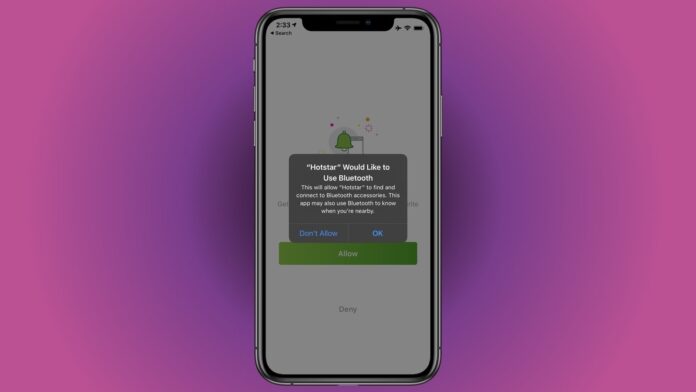One of the prime areas of focus with every iOS release is better security and privacy. And with the release of iOS 13, Apple wants to take this a step further and give users the option to disable Bluetooth access for apps if necessary via a new permission setting. This will present itself in the form of alerts that will read “App would like to Use Bluetooth”. Remember that this permission setting only deals with the use of Bluetooth for anything other than streaming audio. This permission does not affect Bluetooth headphones or speakers connected to your iPhone or iPad, so even if you disable Bluetooth access for an app, it should be able to stream audio regardless.
With that said, not all cases of apps using Bluetooth for non audio-streaming purposes are bad. Some legit cases are apps like Spotify and Google Maps. Spotify needs Bluetooth access so that it can know when your iPhone is connected to a car stereo so it can automatically switch to Car View. On the other hand, Google Maps can use Bluetooth access do determine your Parking location for the best accuracy. But then again, there can be many developers with bad intentions who would want to use Bluetooth to violate your privacy by secretly collecting Bluetooth LE Beacon data.
So, with iOS 13, Apple wants to give you better control over the Bluetooth access permissions. Keep reading this guide as we tell you how you can disable Bluetooth access for apps in iOS 13.
How to disable Bluetooth access for apps in iOS 13
Once again, keep in mind that disabling Bluetooth access for apps has nothing to do with media playback using Bluetooth devices such as speakers and headphones. They will work normally as they are supposed to.
With that out of the way, follow these steps to disable Bluetooth access for apps in iOS 13:
- Go to Settings > Privacy.
- Tap Bluetooth.
- You’ll now see a list of apps that appear along with a toggle switch right next to their names. You can then toggle on/off to disable or enable Bluetooth access for apps according to your preference.
Now whenever you open an app for which you have disabled the Bluetooth access, a pop-up window will appear stating that the apps wants to use Bluetooth. After that, if you think that the app does require Bluetooth to work, then you can always choose to grant permission for the same. Just know, this time around the choice is totally yours.
If you area unsure if the app really needs Bluetooth access, just deny it access the first time. If the app continues to work normally, then it didn’t really need Bluetooth for any of its core functionality. If you see something is broken or not working later, you can always go back and grant the app access to Bluetooth by following the same steps that we mentioned above.
For more tutorials visit our How To section.